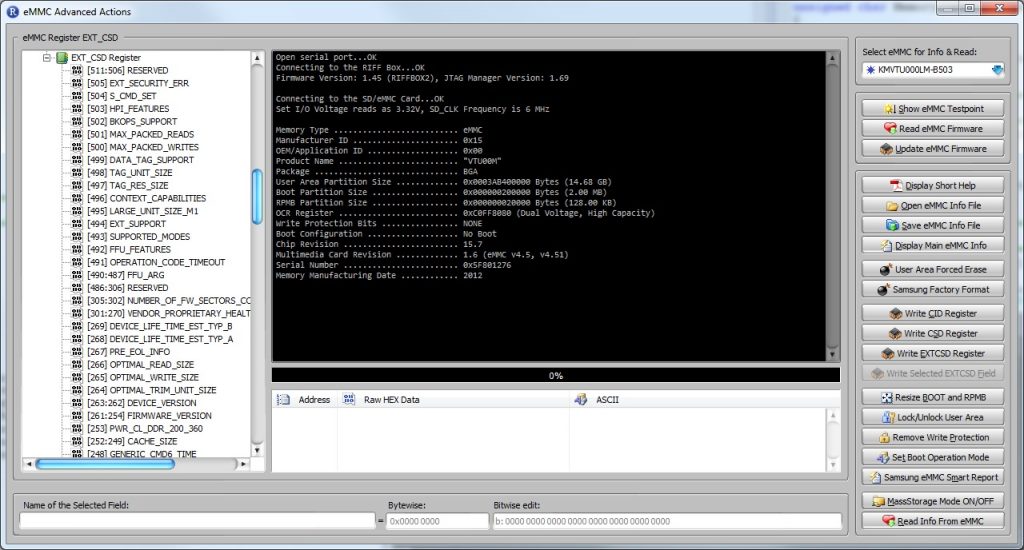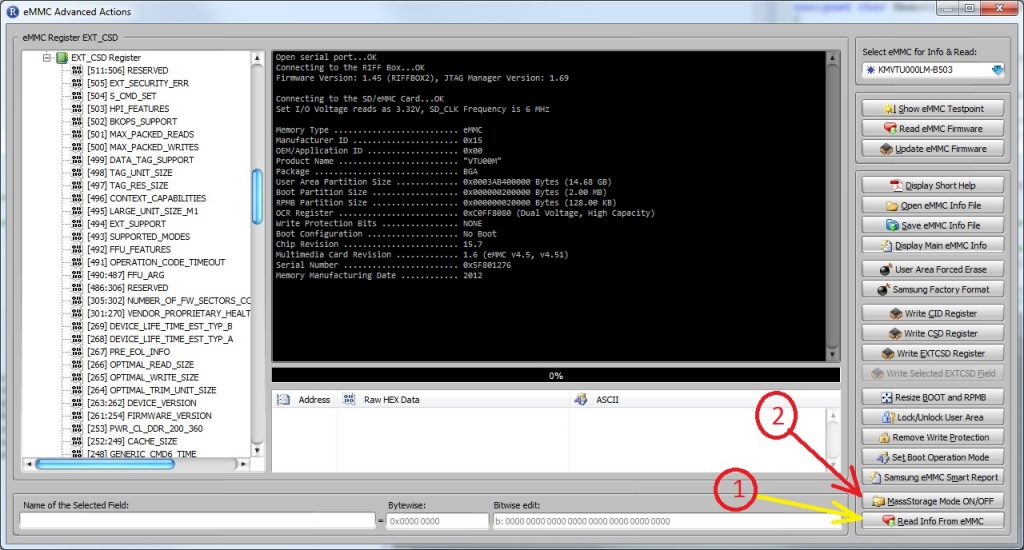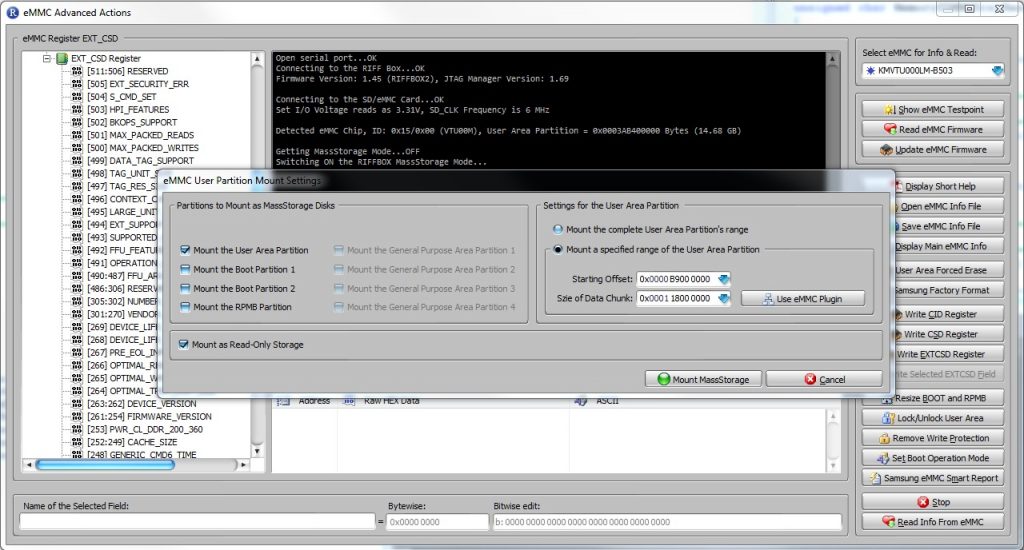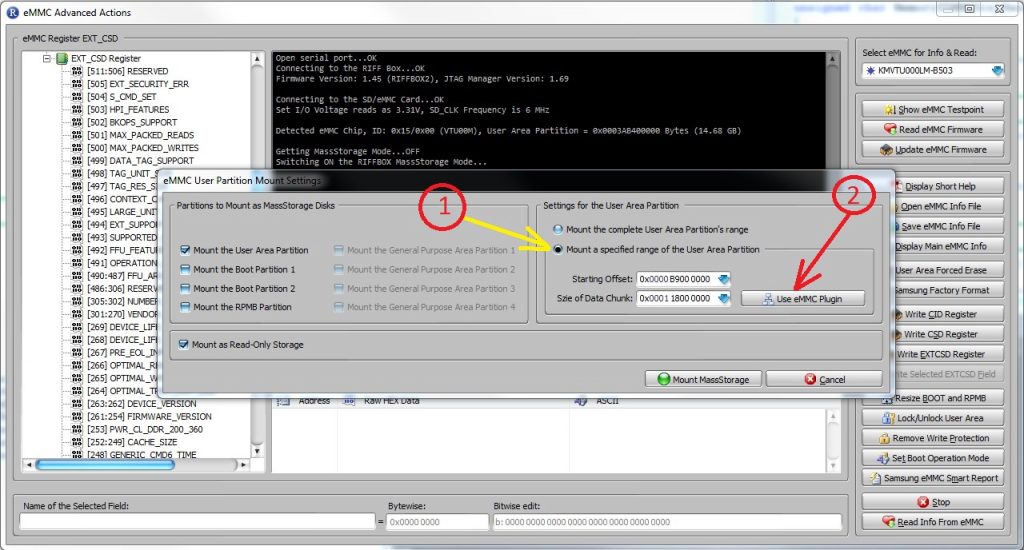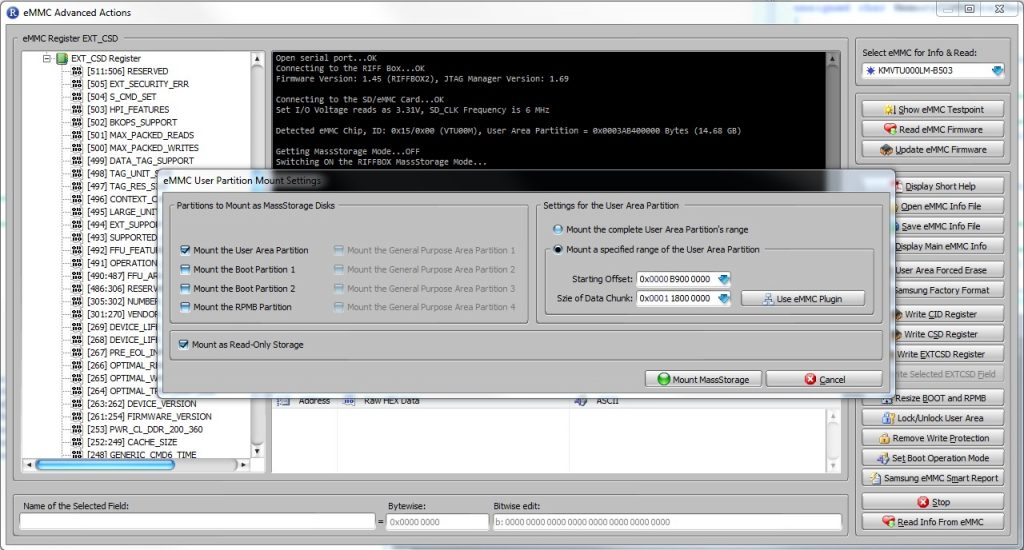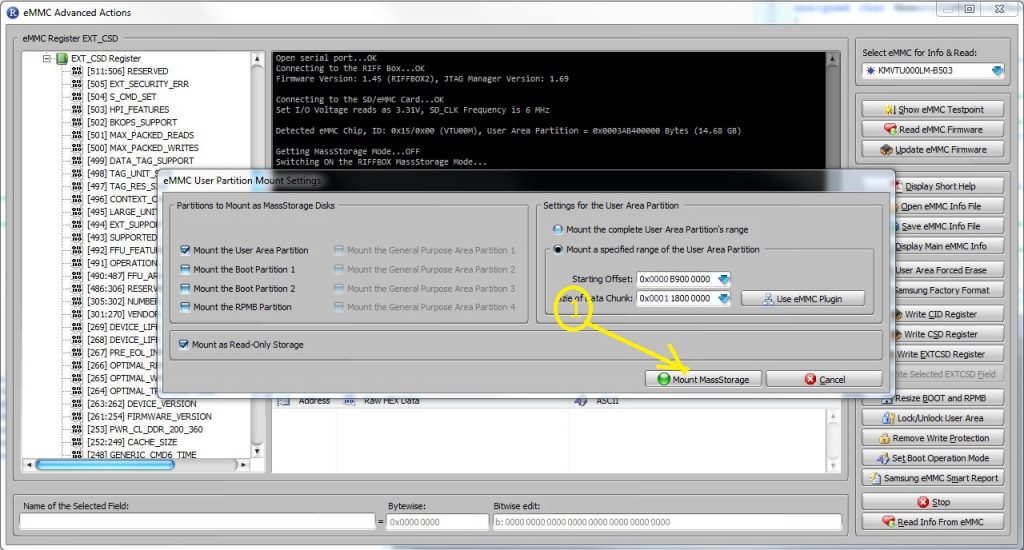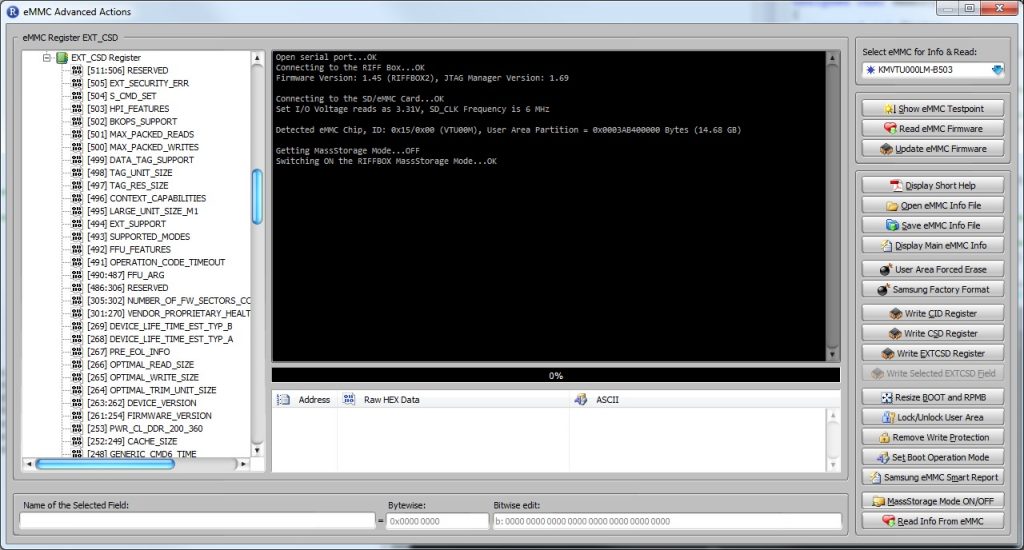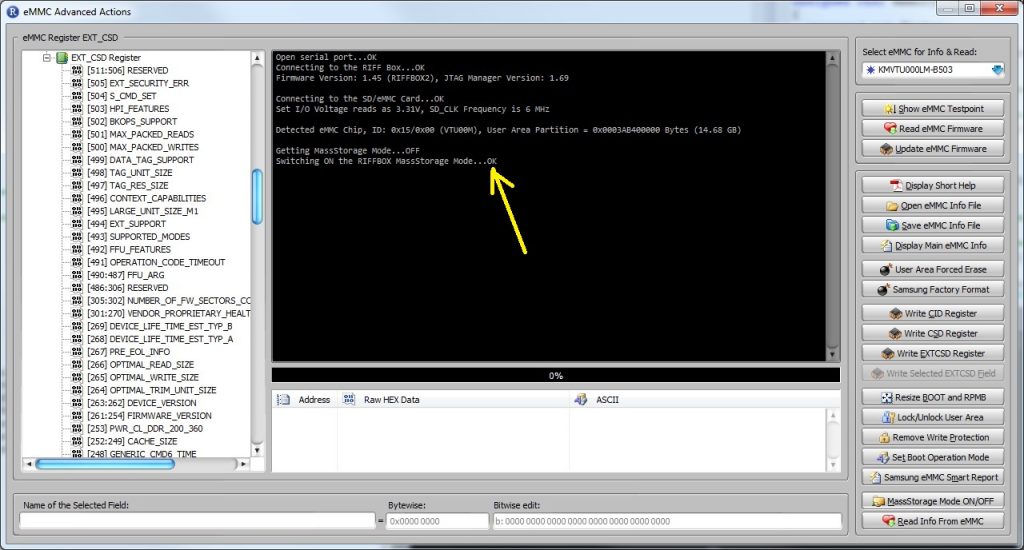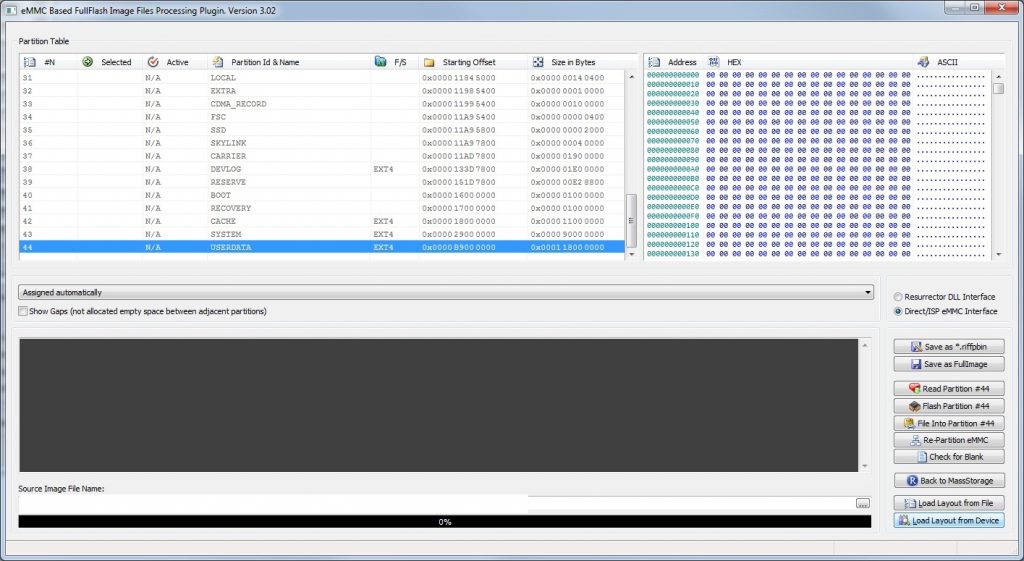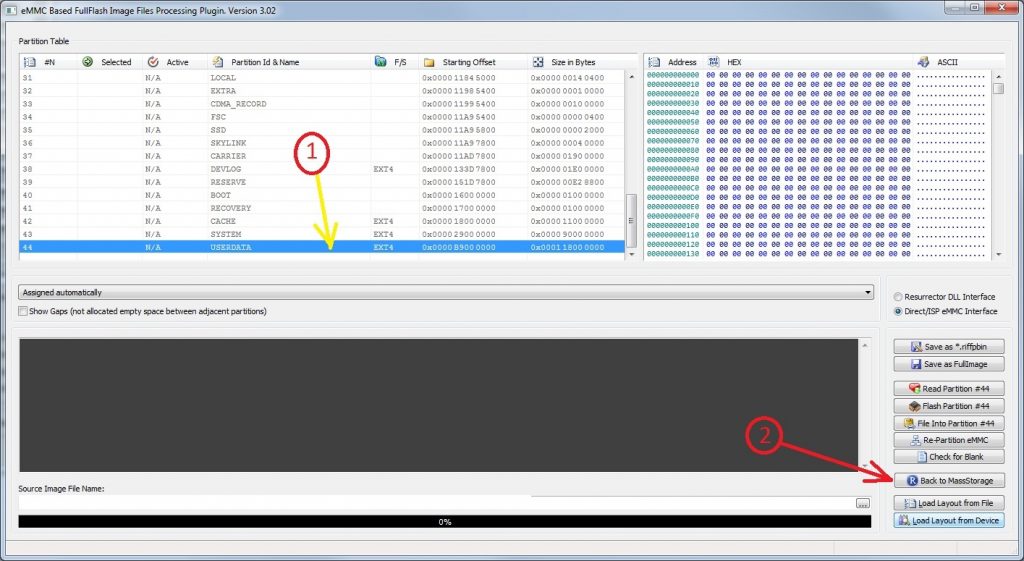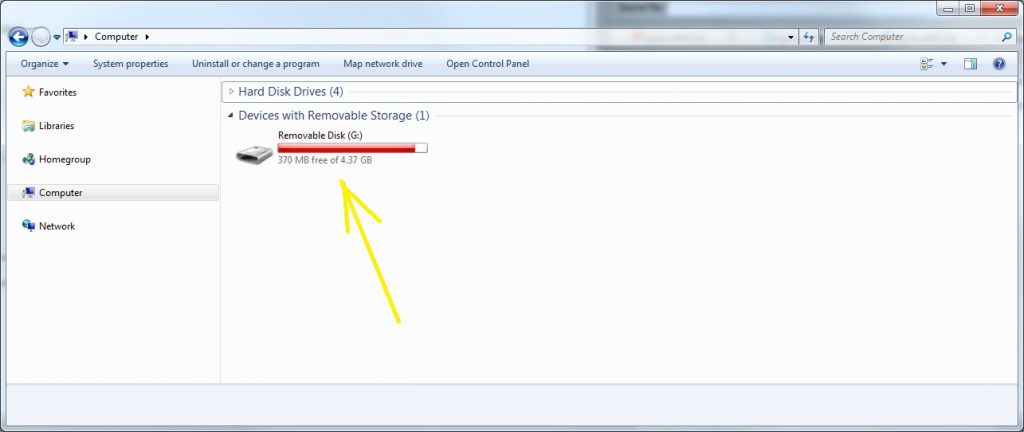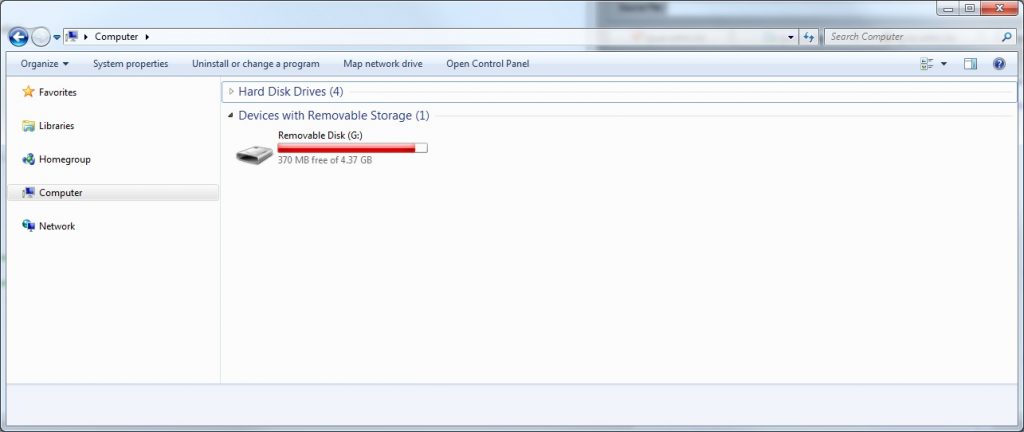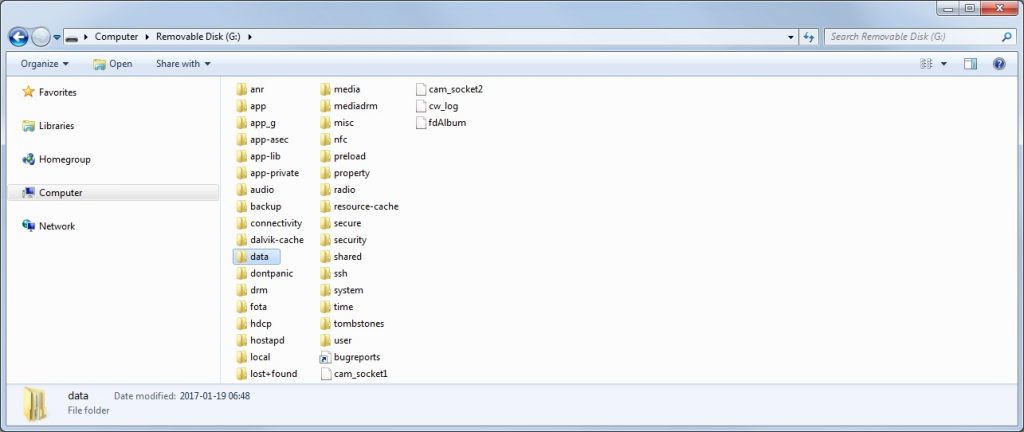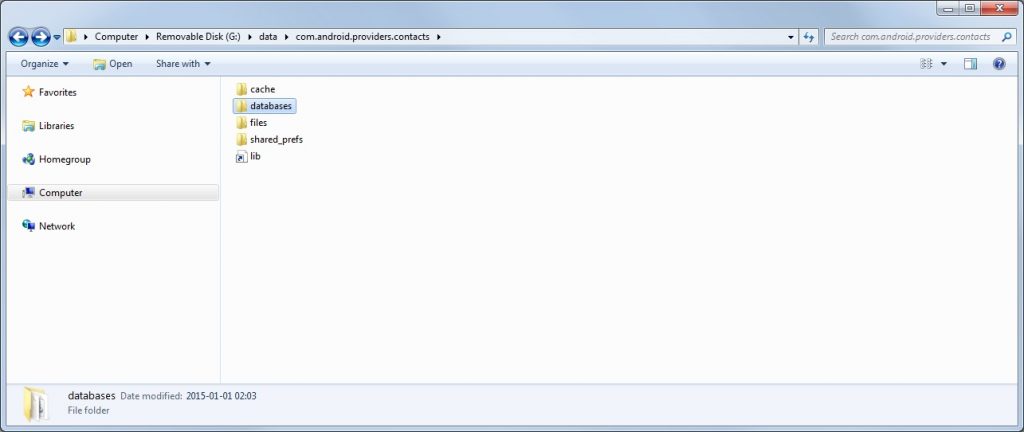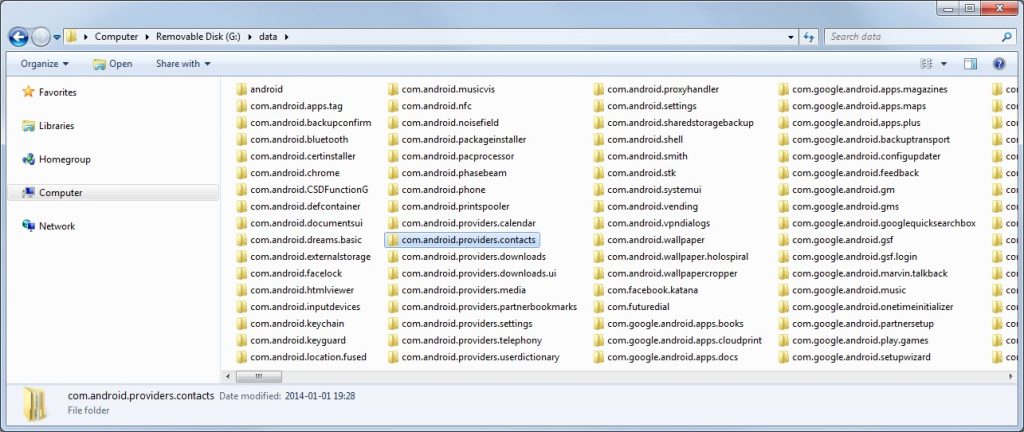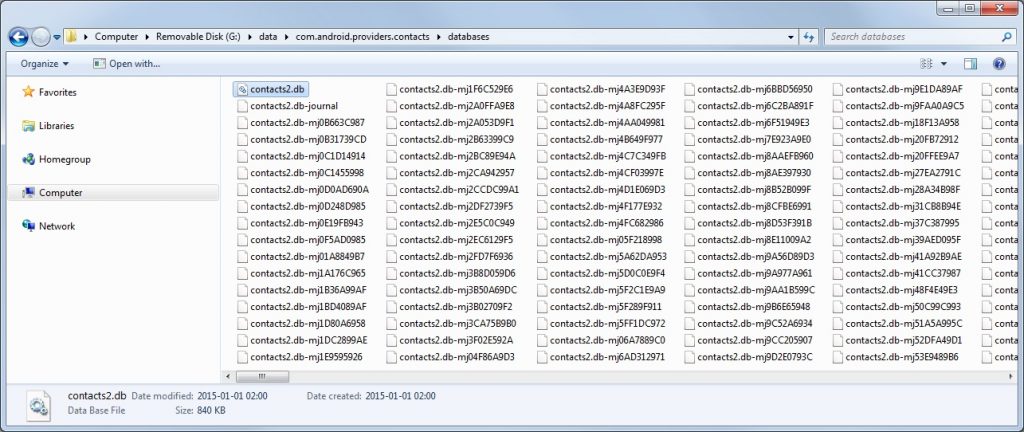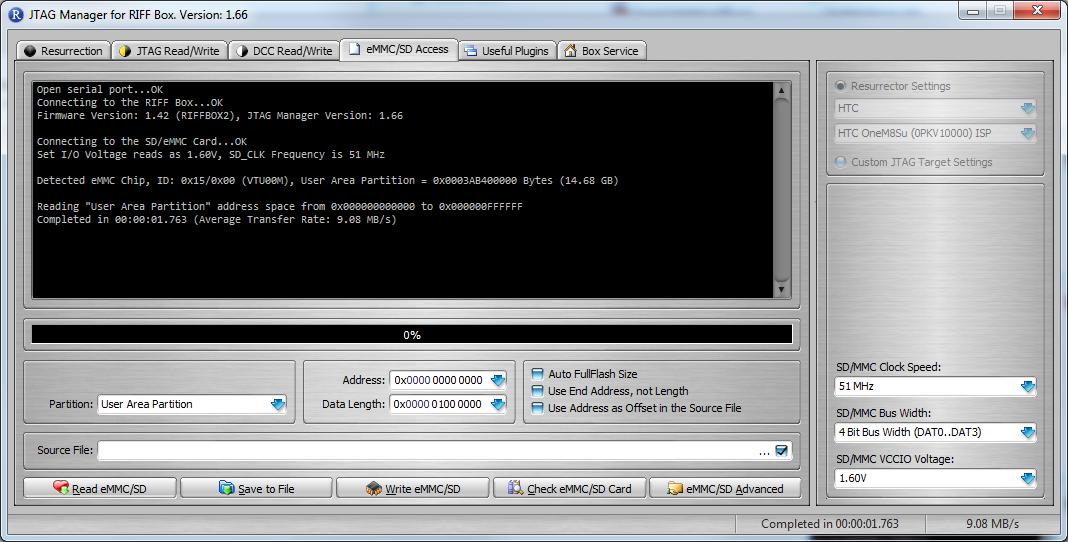JTAG Manager 1.71
—————————
– Firmware update bugs are fixed. Those could cause box not detection errors during firmware update procedure when box is switched from firmware mode into bootcore mode and vice versa
– Eight new boot mode templates are added to “Set Boot Operation Mode” feature (eMMC/SD Anvanced dialog from eMMC/SD Access page):
Broadcom Boot Config, Exynos (RSTn OFF) Boot Config, Exynos (RSTn ON) Boot Config, Hi-Silicon Boot Config, Mediatek Boot Config, Qualcomm 1 Boot Config, Qualcomm 2 Boot Config, Spreadtrum Boot Config
DirectProgramming.dll Version 1.05
————————————-
– Plugin is upgraded to be compatible with JTAG Manager 1.70 and on.
RIFF License server v1.39
– Fixed update procedure for box is bootcore mode (“firmware update failed” problem)
– Overall stability improved